Thank You for Making This Year’s 5K Unforgettable!
We are deeply grateful to every participant, vendor, and sponsor who made this year’s race so powerful. Your energy, support, and dedication helped shine a light on our mission — and we can’t wait to do it again next year. Until then, relive the magic through our recap video below. See you on May 30, 2026!
We are currently seeking sponsors for next year. For a complete sponsorship packet and application (or questions), please contact the Race Director at hwb5k (at) bamfi.org.